How Do I Transfer Books From Old Kindle to New
"Hi, how do I transfer books from old Kindle to new one? I have a few books purchased from Kindle Fire, and I would like to transfer books from old Kindle to a new Kindle Oasis. What should I do to complete the transfer?"
The easiest way to transfer books from old Kindle to new one is without doubt to log in the same Kindle account on different Kindle devices. You could then download all purchased Kindle books on new Kindle device in simple clicks.
Well, in this guide, you will learn some other ways to help you transfer books from old Kindle to new ones. You could choose the one that meets you most.
- Method 1: How to Transfer eBooks from Old Kindle to New via USB
- Method 2: How to Transfer eBooks from Old Kindle to New via Kindle Personal Documents Service
Method 1: How to Transfer eBooks from Old Kindle to New via USB
With the help of USB cable, it would be extremely easy for you to transfer books from old Kindle device to a new Kindle.
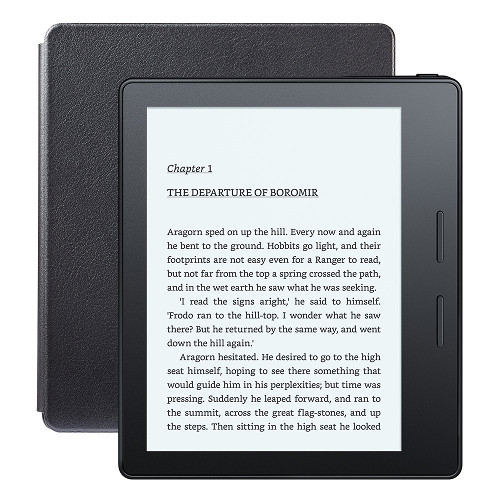
Follow the below guide to learn how to transfer books from old Kindle to new Kindle:
1. Connect the old Kindle to the computer using the USB. Make sure your Kindle features the reader app. The Kindle will go into USB drive mode. Meanwhile, connect your new Kindle to computer.
2. The Kindle will appear as a removable drive on the computer. If you are using Windows then it will appear in the "My Computer" menu, while Mac users can check it on their desktop.
3. Double click to open the Kindle drive. It would contain a lot of folders. Locate the ''documents'' folder. This is where the eBooks will be transferred.
4. Copy the eBook from the old Kindle to the new Kindle. Paste it in the ''documents'' folder. Alternately, you can drag and drop the file in the appropriate location.
5. Once the transfer is done, eject the Kindle and remove the cable.
6. The eBook should now appear on the Kindle reader and is now available to read.
It would be quite easy, isn't it? Of course, you could firstly transfer books from old Kindle device to computer, and then transfer them to new Kindle if you only have one Kindle USB cable.
Method 2: How to Transfer eBooks from Old Kindle to New via Kindle Personal Documents Service
The Kindle Personal Documents Service is more than just another cloud document service. It allows you to send your eBooks to Kindle devices while also storing them in the Amazon Personal document cloud, thus allowing you to read the eBook from old Kindle on new Kindle device.
1. Visit the Amazon's website and go to the Amazon Kindle Page. Click on the ''Manage Your Kindle'' on the top right hand corner of the page.
2. Register your email address to send documents to the reader. To do this, add the email address to the "Approved Personal Document E-mail List".
3. The ''Manage Your Kindle'' page will display your Kindle email addresses (for different Kindle devices) as [youraccountname]@kindle.com. If you want to change the email address then click on any ''Edit'' next to any device and customize the address.
4. Create an email to your Kindle email address and add the eBooks as attachments. If there are multiple files then send them as separate attachments or in a single zip file.
5. To convert the eBook formats like MOBI and PDF to Amazon's .azw format, put ''convert'' in the subject line of the email.
6. On your device, open the Kindle library and check the eBook. This service directly syncs the notes and highlights as well.
It should be noted that it won't charge you if you deliver the documents via WiFi connection. If it is connected to Amazon's Whispernet 3G service then you might be charged for the delivery of the eBook.
How Do I Transfer Books From Old Kindle to New
Source: https://www.leawo.org/entips/transfer-ebooks-from-old-kindle-to-new-1372.html

0 Response to "How Do I Transfer Books From Old Kindle to New"
Post a Comment